RouteOne Integration
Learn the ins and outs of the new RouteOne Integration
To gain access to the RouteOne integration, request access by filling out THIS FORM.
Only one User per Organization is necessary.
Sending Invitations Directly Through RouteOne Deal Jacket
00:00: This video will cover how to send turbopass Bravo invitations through your Route 00:04: 1 deal jacket. 00:06: On the deal manager page find the application and select edit more. 00:11: Then click export application to DSP on the dropdown. 00:16: If you are sending an invitation without a credit decision returned, make sure these 00:20: boxes are selected. Then click export to send the turbo pass 00:24: invitation. 00:26: When sending an invitation with a credit decision make sure to check off the decision 00:30: then click export. It is important to note that a phone number or 00:34: email address is required in the applicant information. 00:39: Your Bravo banking invitation has been sent. 00:43: To view the turbopass report or to check the status of your invitation. 00:46: Click the blue folder icon. 00:50: In the documents section find the turbopass PDF and click the print 00:54: icon to view. 00:56: If the customer has not completed the turbopass the document attached 01:00: will display the turbopass invitation history. 01:04: Once the customer has completed the invitation the generated turbopass 01:08: report will be available and automatically attached to your Route 1 deal 01:12: jacket. 01:14: Thanks for watching.
Step by Step Demonstration

1. When an application’s lender credit decision has been returned, exporting to TurboPass becomes available
2. Click on the “Edit/More” button and then select “Export Application to DSP”

3. Select Export Application & Finance Source Information
4. Select TurboPass as DSP TO EXPORT
5. Select an Approved Credit Decision
6. Click “Export”
🚧It is important to note that the original credit application *must* include at least one of a mobile phone number or a valid email address. Without one of those included on the initial credit application, it will be impossible to send a notification to the consumer.🚧
Once exported, the customer will receive a TurboPass Bravo (Banking) invitation via SMS and email.

- To check the status or view the TurboPass report, return to the 'Deal Manager' page, select the blue folder icon, then 'Documents'.
- If the consumer has completed the TurboPass invitation, the TurboPass report will be attached
- If the invitation is not yet completed, the document attached will be the chronological history page of the invitation as seen below

Sharing Reports to RouteOne Deal Jacket
This feature is for sharing reports that have already been generated through the TurboPass dashboard to the RouteOne Deal Jacket

Once a TurboPass report has been completed through the TurboPass dashboard, click the Share button next to 'View Report'

- Select 'Share with Route One'
- Fill in the RouteOne User ID
The Dealer ID will automatically be populated - Search Details

- Enter the CA Conversation ID
This is necessary to locate the specific Deal Jacket to upload the report - Share Report
Once completed the TurboPass report will be uploaded into the Deal jacket under 'Documents'
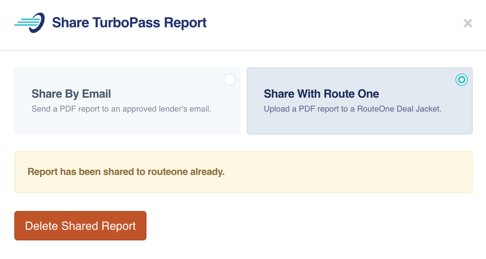 You can always delete the shared report by clicking 'Delete Shared Report'
You can always delete the shared report by clicking 'Delete Shared Report'
